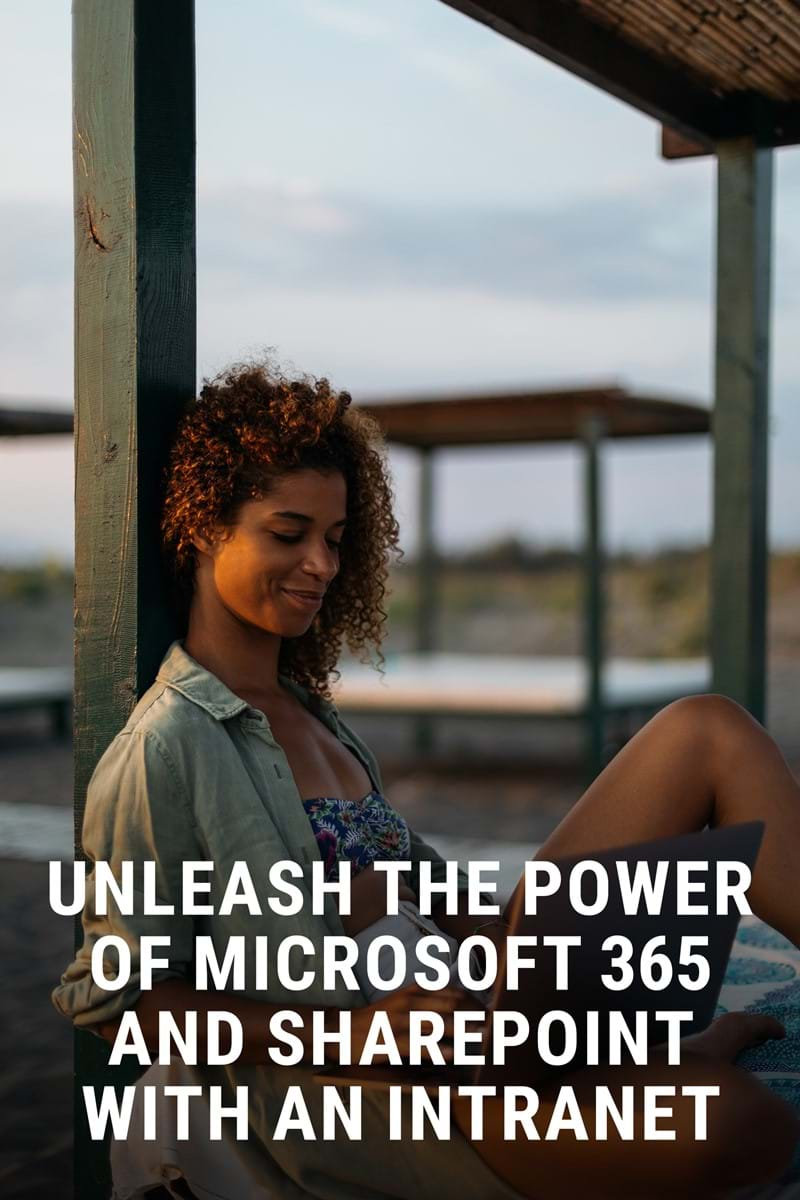Unily introduces support for multiple Office 365 tenants
We present our support model for multiple Office 365 tenants - making transition and onboarding to Unily easy with a straightforward configuration and consistent logging in experience, leading to rapid access to Office 365 workloads.

Tackling the multiple Office 365 tenants challenge
Office 365 is Microsoft’s popular software suite covering a wide range of functionality, from collaborative tools like Microsoft Teams and OneDrive, to word processing and document management. Every Office 365 tenant comes with an instance of Azure Active Directory to provide users with identities through which they can log in to Office 365 and access various tools. Azure Active Directory can be used as the authentication method for users accessing their Unily digital workplace, meaning one set of credentials for Single Sign-On and highly secure access.
In complex organizations, especially after mergers and acquisitions, you may find yourself with multiple Office 365 tenants. We know this can be extremely challenging when trying to deliver a unified digital workplace for all employees, as in many cases the business identities your users use for accessing different systems are often directly tied to the Office 365 tenant to which they belong.
To tackle this enterprise-wide challenge, Unily has established support for a single Unily digital workplace to be connected to multiple Office 365 tenants. Every person in your business can now get access to the same amazing digital workplace regardless of which Office 365 tenant they are using, breaking down the silos created by complex IT landscapes.
Configuring Unily for multiple Office 365 tenants
You would start by selecting a primary Office 365 tenant where most of your users’ accounts reside. The Azure Active Directory (AAD) instance connected to this Office 365 tenant will serve as the primary Identity Provider (IDP) for users logging into your Unily digital workplace.
When you have additional users that belong to other Office 365 tenants, the Unily Onboarding Team can configure them as secondary IDPs so that they can also support user authentication into your Unily digital workplace. The final step is for an admin from each AAD tenant to register their tenant in Unily’s CMS by completing a simple form.
Seamless log in experience
On their first login, your users will be presented with a splash screen requesting their user ID, typically their email address, but this can vary depending on their configuration. Once they have entered and submitted the information, Unily will run a Microsoft lookup to find which connected Office 365 tenant the user resides in.
The lookup will always start by searching the primary IDP and then any secondaries. Once located, the user is redirected to the appropriate AAD authentication screen. Their credentials will be authenticated against AAD and then redirected back to Unily, where they will be logged in.
It is at this point on their first login that the user’s account is created within Unily, and their IDP is stored, streamlining the process in the future and automatically redirecting them to the correct AAD for login. This saves your users precious time and offers them a consistent login experience every time.

Office 365 workloads in Unily
Unily widgets can make AAD authenticated API requests to various Office 365 workloads using Unily Connect, our integrations framework so that users can gain access to their Outlook emails, OneDrive files, and more. These widgets are smart enough to direct requests for content or data to the tenant of the current user. Now, all your users, regardless of their tenant, can get access to their Microsoft content in Unily, for consistent user experiences.
Some widgets that integrate with Office 365 will support configuration pointing to specific storage locations such as a SharePoint library. When configured to point to a particular storage location within one Office 365 tenant, only users with the relevant access and permissions will be able to see this content.
To manage scenarios such as this, Unily supports the creation of dynamic target audiences mapped to your different tenants, allowing you to target different versions of the same page to users from different tenants, avoiding empty content areas, for highly relevant and engaging digital experiences.

Are you facing the challenge of multiple Office 365 tenants?
Unily can help you set up multiple Office 365 tenants with ease, and bring incredible levels of consistency and usability to your digital workplace. We’re happy to show just how easy it is to set up multiple Office 365 tenants in Unily – contact us today to find out more.
-
Event